Yes, you can disable the Windows 11 S mode. However, s mode is a one-way ticket to a secured and hardened Windows 11 operating system version. Once you decide to disable the S mode on your Windows 11 computer, you will not be able to use it again. It’s basically a conversion from S mode to the normal mode Windows 11 computer. This will be true for Windows 11 Home edition in the s mode.
What is the S mode on Windows 11?
S mode or secure mode is a special mode of Windows 11. S mode Windows 11 comes pre-loaded on selected few new computer models. Basically, when you make a new purchase, you have an option to buy Windows 11 in the S mode or the normal Windows 11.
Windows 11 S mode comes with enhanced security. It does not allow you to install any third party apps or programs that are not listed on the Microsoft store. You will not be able to install any custom applications on a Windows 11 S mode computer. Also, your browsing will be limited to Microsoft Edge only. If you are keen on using Google Chrome as your browser, you will need to give the S mode a pass. S mode is a severely locked down version of the operating system.
Why should I get S mode Windows 11?
In a way, Microsoft assumes security of the S mode Windows 11 operating system. The operating system is protected against external threats, malware, and virus in the S mode version of Windows 11 computers. The biggest advantage of S mode will be in protecting your system against ransomware attacks.
Ransomware attacks target vulnerable browsers and applications to encrypt your data, and make it useless until a ransom is paid to the hackers. With S mode, third party applications or remote access trojans and software cannot be installed on your computer. This ensures that your S mode Windows 11 computer is protected at all times against ransomware threats.
How can I enable the S mode on Windows 11?
You cannot enable S mode on Windows 11. S mode Windows 11 can be bought at the time of the purchase of a new personal computer or laptop.
How to find if I have Windows 11 in S mode?
You can verify if you have Windows 11 in S mode or normal mode. To do so, you will need to access the System icon from the Control Panel. Within the System icon, you will need to use the option of ‘About Windows’. If you are in the S mode of Windows 11, you will see a clear statement to that effect on the screen.
The Windows version within the Windows specifications section will state the complete version – Windows 11 Home in S Mode.

I have Windows 10 Pro in S mode. Will I update to Windows 11 PRO in S mode?
Windows 11 is available in the S mode in the Home edition only. So, if you have Windows 10 PRO in the S mode, you will not update to the Windows 11 PRO in the S mode. By default, you will update from Windows 10 PRO S mode to Windows 11 PRO (generic) operating system version. On a similar note, if you have Windows 10 Enterprise or Education in the S mode, you will update to Windows 11 (generic) version. S mode for Windows 11 is only available in the Home version of Windows 11.
The availability of Windows 11 S mode if Pro, Enterprise and Education versions may change in the approaching time.
How can I disable the S mode on Windows 11?
You can leave the S mode on Windows 11 using the Microsoft Store. To access the S mode on the Microsoft Store, you will need to follow the steps below:
- Open System applet in the Control Panel.
- Click on activation settings. Alternatively, you can open the activation settings directly through the search box on the Windows 11 taskbar. Type in ‘Activation Settings’. and it will bring up the activation dialog box for Windows 11.
- Within the activation settings, there is an section of ‘Switch to Windows 11 Pro’. Within the section, choose ‘Go to store’. This will take you to Microsoft Store. Or, you can visit the Microsoft Store directly through the following short link on your browser’s address bar- ms-windows-store://switchwindows
- On the Store, you will get an option to switch out of the S mode and install apps from outside the Microsoft store.
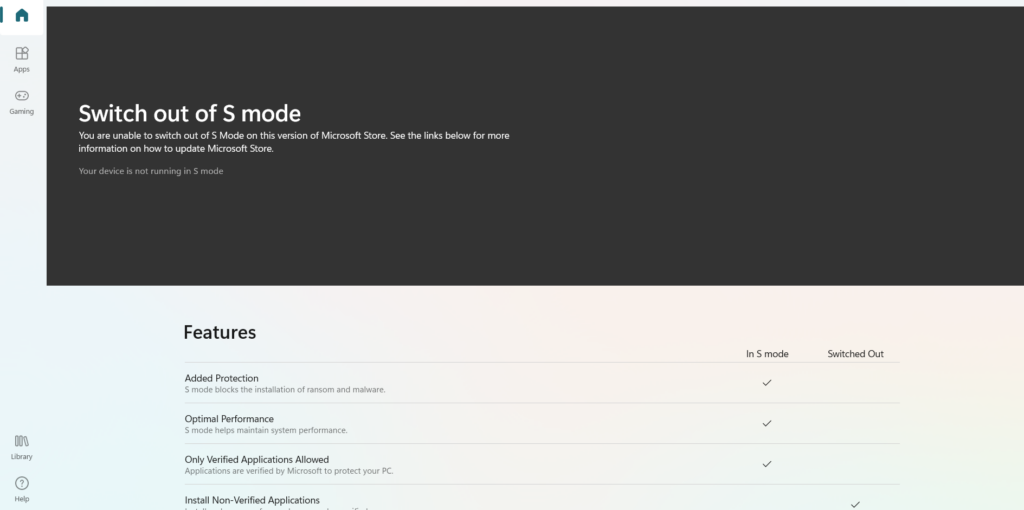
Conclusion
You can disable the S mode on Windows 11. However, leaving the S mode will not give you an option to re-enable it at a later point in time. To leave the S mode, go to the Microsoft Store and use the option to ‘Switch out of S mode’.
You may also like to read the following related Windows 11 content:
- Missing rename on Windows 11?
- How to remove the mica effect from Windows 11
- No sound issue after Windows 11 update
- Improve Battery Life on Windows 11
- New file explorer is lagging on Windows 11
- Does Windows 11 have dark mode?
Rajesh Dhawan is a technology professional who loves to write about Cyber-security events and stories, Cloud computing and Microsoft technologies. He loves to break complex problems into manageable chunks of meaningful information.