Desktop Windows Manager (DWM) may be taking a lot of your memory on a Windows 11 computer. You could find its memory usage through the task manager process. Desktop Window Manager would generally be one of the top memory using process on the task manager.
Why does the Desktop Window Manager takes so much memory or RAM?
Desktop Window Manager consumes a lot of RAM or memory on Windows 11 and Windows 10 computers. The memory utilization can be explained in terms of the memory leak on Windows 11 computer. There could be multiple reasons for a memory leak on the Windows 11 computer. One of them is a faulty memory module. But, in the case of DWM or the Desktop Window Manager, the issue could be on account of the Intel display or graphics drivers set.
The image below shows that the Desktop Window Manager is the biggest user of memory on the Windows 11 computer.

Desktop Windows Manager high memory use resolution on Windows 11
It is advised to update the Intel display drivers to ensure that the graphics drivers are not adding to memory leak issue on your Windows 11 computer. This set of Intel graphics driver is recommended for the following Intel processors:
- Intel 6th to 12th generation core processor graphics.
- Intel Pentium and Celeron processors code named Gemini Lake
- Intel ATOM, Celeron and Pentium processors code named Elkhart Lake
The graphics drivers for these processors are available in BETA versions. However, users who have downloaded and applied the graphics drivers have had the resolution to the issue of high memory use of the Desktop Windows Manager.
Intel graphics drivers can be downloaded from the following link – https://www.intel.com/content/www/us/en/download/19387/685538/intel-graphics-beta-windows-dch-drivers.html
The latest drivers were released on 15th November, 2021 and the latest version of graphics drivers is 30.0.101.1121. Please download these Intel graphic drivers and apply on your Windows 11 computer. Do restart the computer after applying the graphics drivers. You may validate the DWM or the Desktop Window Manager issue after application of the drivers and watch out for an improved performance of the Desktop Windows Manager on Windows 11 computer.
Desktop Windows Manager high memory usage resolution on Windows 11
One of the simpler methods to resolve high memory usage of Desktop Window Manager or DWM on Windows 11 computer could be through use of the optimum performance mode for Windows 11. You will need to configure your Windows 11 computer for better performance through the appearance and performance options.
Windows 11 allows you to adjust appearance and performance to any one of the four options stated below:
- Let Windows choose what is best for my computer
- Adjust for best appearance
- Adjust for best performance
- Custom
To optimize Windows 11 computer for best performance, we will click the radio button option against ‘Adjust for best performance’. This action can be reversed anytime. Please do note that the default appearance and performance option is ‘Let Windows choose what is best for my computer’.
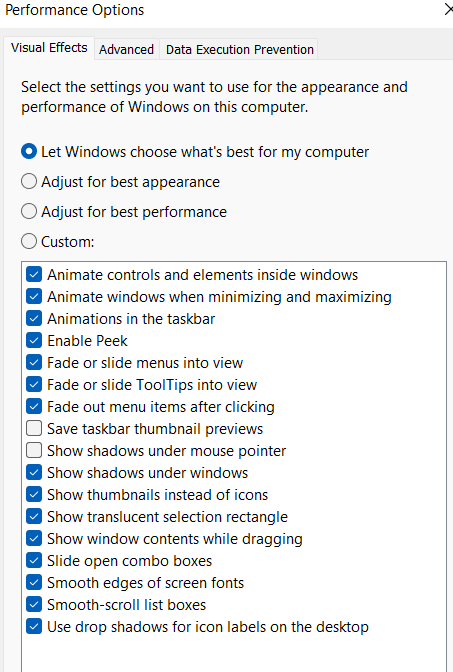
To change the appearance and performance options on Windows 11, please search for ‘Appearance and performance’ on the search box on the taskbar. This should bring up the control panel applet for ‘Adjust appearance and performance of Windows’. The image above shows you the applet or the screen that you will see.
On the ‘performance options’ screen, choose the ‘Visual effects’ tab. You will notice four configurable options for the visual effect. We will choose the option for ‘Adjust for best performance’. Push apply to make the change on your Windows 11 computer.
Optimizing your computer to ‘Adjust for best performance’ will take away the visual effects on Windows 11 computer. Some people may call the special visual effects on Windows 11 as the acrylic effect or the mica effect. Removing the special visual effects improves the file explorer performance. Incident benefits will accrue on the Desktop Window Manager on Windows 11 computer.
Desktop Windows Manager high memory usage – alternate resolution on Windows 11
We understand that it may not be possible for you to install the latest Intel graphics drivers on the go for any reason. Or, DWM’s memory usage may not have gone down post application of the Intel graphics drivers version 30.1.101.1121. In, such cases, the high memory usage of the Desktop Windows Manager can be attributed to Windows file explorer. One of the non-responsive threads of the file explorer could be causing a higher than usual memory usage on your Windows 11 computer.
The quickest way to resolve high use of the Desktop Windows Manager on Windows 11 could also be through manually restarting the process corresponding to the Desktop Window Manager through the task manager. Once you end the process corresponding to the Desktop Windows Manager, it will automatically start another one. This should bring down the memory use on your Windows 11 computer.
The image below shows you how you could end the Desktop Window Manager through the task manager.

Summary
Desktop Window Manager’s high use of memory on a Windows 11 computer can be resolved by updating the latest graphics driver of Intel. Alternatively, you can restart the process corresponding to the Desktop Window Manager on Windows 11 computer.
You may like to read the related content on Windows 11:
- Ungroup Taskbar icons on Windows 11
- Improve File Explorer speed on Windows 11
- Windows 11 compatibility check with WhyNotWin11
- Windows 11 – blank overlay over the search on taskbar
- Apple Airpods soft sound after Windows 11 update
- Uninstall Widgets from Windows 11
Rajesh Dhawan is a technology professional who loves to write about Cyber-security events and stories, Cloud computing and Microsoft technologies. He loves to break complex problems into manageable chunks of meaningful information.