Have you come across the famous Android error on Windows 11 – ‘This app will not work on your device’? The red banner on the top shows the complete error. The image below also captures the error that gets displayed while trying to install the support for Android apps on the Windows 11 Insider Beta Channel.

This app will not work on your device. Why do I get this error?
You get the error – ‘This app will not work on your device’ while trying to install the Windows subsystem for Android on the computer. And, your computer is a part of the Windows 11 Insider Channel. The red banner at the top of the screen of the Microsoft store states this error. The error implies that the Android subsystem cannot be installed on your computer. It could be due to one or more reasons discussed below.
There may be one or more reasons for this error. The main reasons for this error are listed below:
Outside US
You are not in the United States. The Windows subsystem for Android makes use of the Amazon App Store to front end the Android apps. To put in simpler words, the Windows subsystem for Android can work with Android apps that are a part of the Amazon App Store. To install the Windows subsystem for Android on your Insider channel computer, you need to download the Amazon app store app from the Microsoft store.
Since the Amazon app store is available ONLY in the United States (for now), you will receive an error while trying to install the Amazon app store app on your computer, if you are outside the United States.
Hardware Compatibility Issue
The Windows subsystem for Android gets installed at the time of installing the Amazon app store app. There are, however, strict eligibility requirements for the Windows subsystem for Android to work on a Windows 11 computer. The main requirements are listed below:
- Intel processors (at least i3) of eighth generation or higher
- AMD Ryzen 3000 processors or higher
- Qualcomm’s 8c or higher processors
- RAM of 8 GB
- SSD drive on the computer
If your computer does not comply with any of the above-listed hardware requirements, you will not be able to install the Windows subsystem for Android on your Windows 11 computer.
Microsoft Store
Microsoft Store is the starting point for the installation of the Windows subsystem for Android on your computer. So, your Windows 11 computer needs to be running the latest version of the Microsoft Store. Before attempting to download the Amazon app store from the Microsoft Store, it may be a very useful idea to upgrade the Microsoft Store to the latest version.
Some users have gotten their issue resolved after updating the Microsoft Store to the latest version from the Microsoft website.
To check the version of Microsoft Store installed on your computer, go to Settings —–> Apps —–> Microsoft Store —->Advance options (by clicking on the 3 dots menu). This will bring up the version of Microsoft Store installed on your computer and the date when it was last updated. The screen image below lists the details for you for a ready reference.
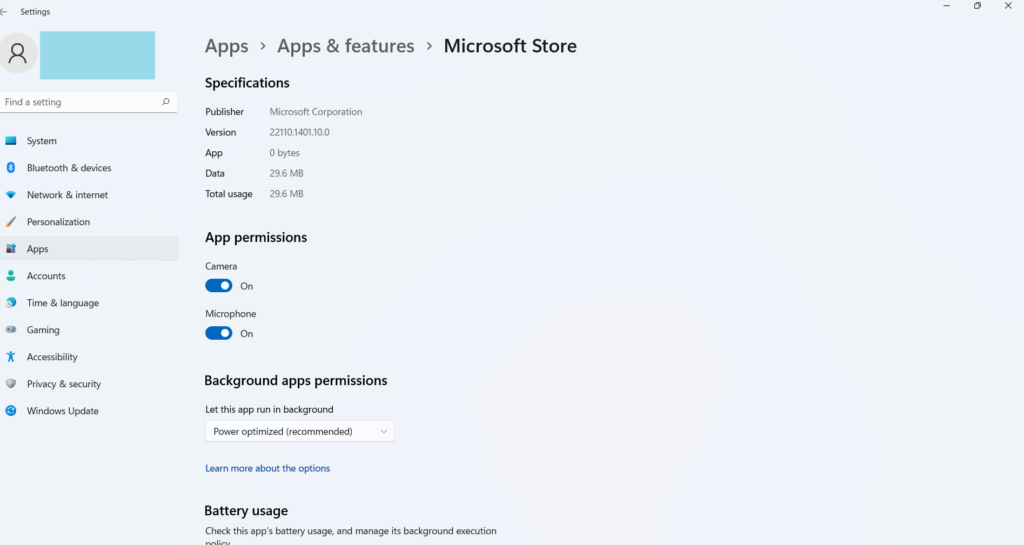
I don’t have the Windows Insider Channel
The Windows subsystem for Android and the Amazon app store is available on the Windows Insider Beta channel as of now. It is likely to be added to the DEV channel in a few days’ time. However, the stable release version of Windows 11 is likely to get Android support sometime in 2022.
If you are not on the Windows Insider Beta Channel, you will not be able to install the Windows subsystem for Android on your computer. This is as of October 2021. Do check the Microsoft website to learn more about the likely release date of the Android app support on the stable release of Windows 11.
Install the Windows subsystem manually
The Windows subsystem for Android can also be installed manually, on an incompatible PC. To install the Windows subsystem on your computer manually, you need to download the msixbundle from the Microsoft website. There is a complete set of instructions for installing the Windows subsystem for Android on an incompatible PC. Since this is largely going to be an unsupported manual installation, we suggest doing a manual installation on your lab computers for experimental reasons.
Summary
If you get an error – “This app cannot be installed on your device” while installing the Windows subsystem for Android, do ensure that you are running the latest version of the Microsoft Store app on your computer. Also, ensure that your system complies with the stringent hardware requirements of Windows 11. And, finally, you need to be in the US to bring up the Amazon app store on your Windows 11 based computer.
You may also like to read the related Windows 11 content:
- What’s new in Windows 11
- New file explorer is lagging on Windows 11
- Windows 11 not compatible with i5 7th generation processors
- Does Windows 11 have dark mode?
- Missing ‘Update’ option for Windows 11
- Can Windows 11 run on Intel 7th generation processors?
Rajesh Dhawan is a technology professional who loves to blog about smart wearables, Cloud computing and Microsoft technologies. He loves to break complex problems into manageable chunks of meaningful information.