Yes, Go Back feature in Windows recovery can be used on a system that has been upgraded to Windows 11. You can go back to the previous version of Windows 10 from Windows 11. To go back to the previous version of Windows from newly upgraded Windows 11 computer, you could also re-install the old version of Windows.
Assuming you had Windows 10 on your computer that got upgraded to Windows 11, and you wish to downgrade to Windows 11, the ‘Go Back’ feature will work. There may be a time limit of 10 days during which you can use the Go Back feature on Windows 11. After the 10 days period expires, you will need to reinstall Windows 10 on your system. This is the precise reason that we tell our readers to take a backup of the image of Windows operating system on an external hard drive. This comes handy should you wish to downgrade to Windows 10 anytime after the Windows 11 upgrade.
What is Go Back on Windows 11?
Go back to previous Windows version is a useful feature that allows Windows 11 users to revert to an older version of Windows 10, after the upgrade from Windows 10 to Windows 11 caused any issues. Or, quite simply some users may choose to continue with Windows 10 due to personal reasons. Microsoft allowed 10 days after the upgrade during the Windows 10 upgrade process in 2015, during which users could revert back from Windows 10 to Windows 7 or Windows 8.1. And, we expect the same policy to be used for Windows 11 upgrade.
How to Go back from Windows 11 to Windows 10?
To go back to the previous version of Windows from Windows 11, you will need to use the System —> Recovery—>Go Back options.
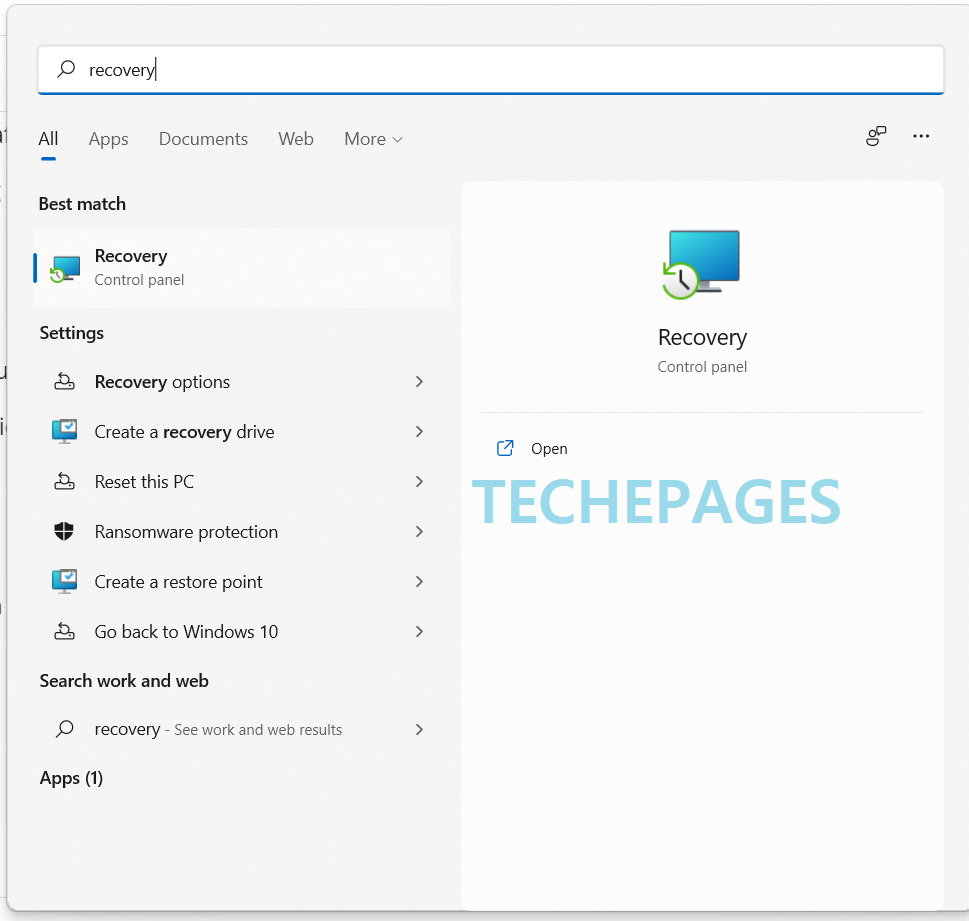
Below we will look at the exact process that takes you back from Windows 11 to Windows 10:
Click on Start and type in ‘Recovery‘. You will see the ‘Best match’ option of the Recovery Control Panel. Choose the Recovery Control panel to access the control panel section that will be used for recovering the PC back to Windows 10.
The second option on the Recovery Control Panel is ‘Go back’ to previous version of Windows’. Choose or click on it to initiate the process of going back to the previous version of Windows 10.
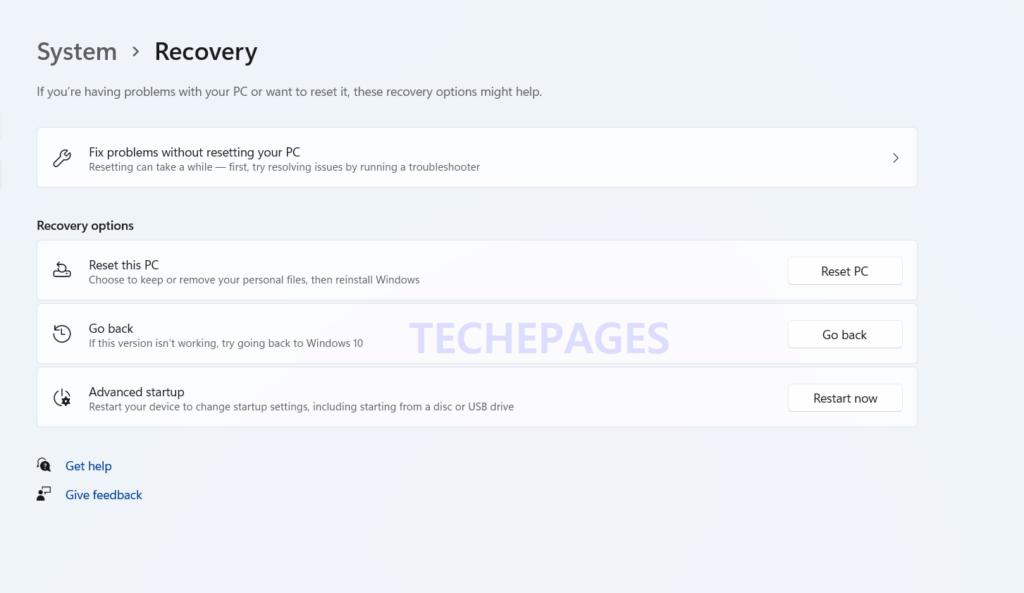
Once you click on ‘Go back’, the process of reverting to the Windows 10 version starts. Microsoft will ask you the usual question – Why are you going back? Put in the reason for which you wish to downgrade from Windows 11 to Windows 10.
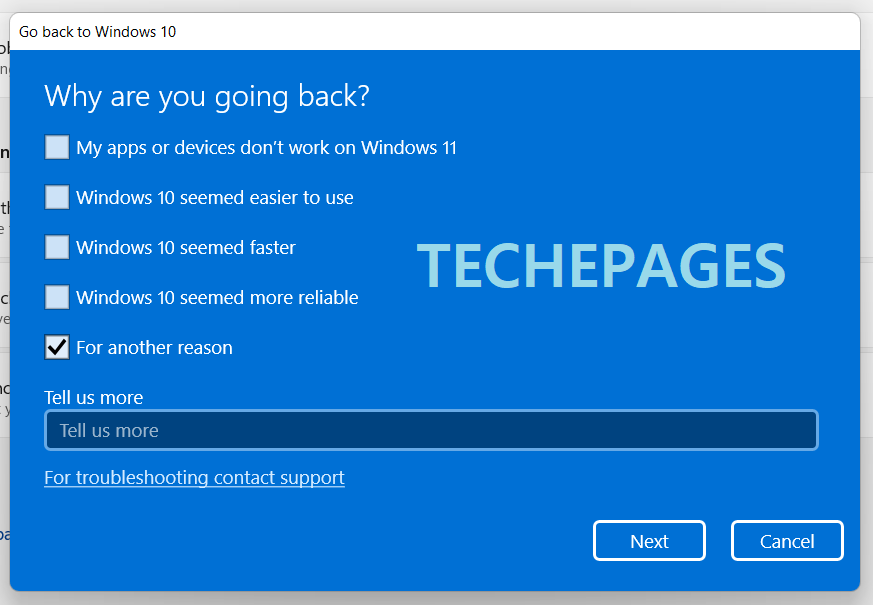
We are given an option to look for the latest updates to see if it fixes any issues we may have been experiencing.

Choose ‘No, thanks’ from the screen to move forward in the downgrade process. Windows 11 will show you an information dialog box. Once you click Next, Windows 11 to Windows 10 downgrade process will complete. You may have to restart your PC to complete the downgrade from Windows 11 to Windows 10.
Also, you will need to be using power source for the downgrade process. The downgrade may take time, and hence inadequate charge on the battery of laptop will throw a warning.

If the ‘Go back’ feature does not take you to Windows 10, you will have the only option of re-installing Windows 10 on the system.
Conclusion
Go back is a useful feature on Windows 11 Recovery control panel that takes you back to Windows 10. Before choosing the option of ‘Go back’, it may be a wise idea to take backup of the current system operating system and configuration.
Rajesh Dhawan is a technology professional who loves to blog about smart wearables, Cloud computing and Microsoft technologies. He loves to break complex problems into manageable chunks of meaningful information.